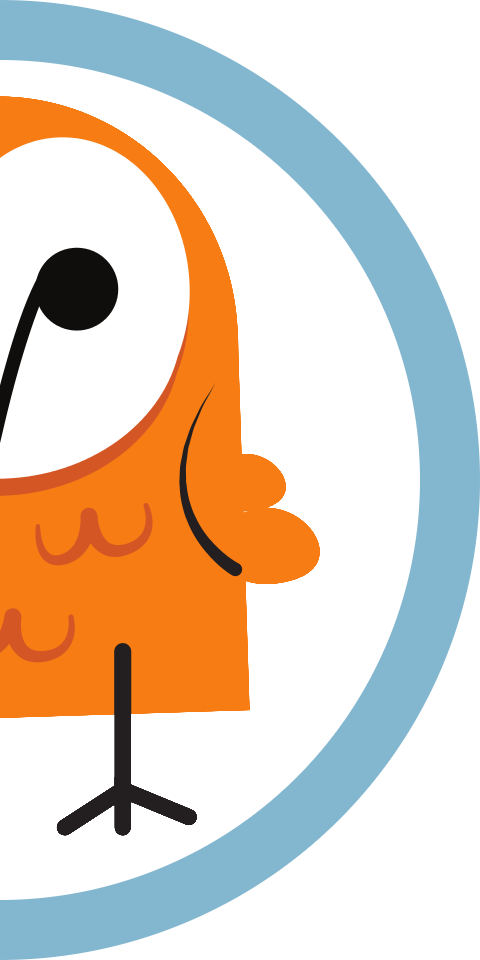Run Pareto Anywhere on a Raspberry Pi
Our step-by-step guide to install and run on any version of the ubiquitous Pi.

The TL;DR (Too Long; Didn't Read)
Learn how we at reelyActive run our open source IoT middleware on a Pi.
- What will this accomplish?
- The Pi will serve contextual APIs and web apps—accessible on the local network at pareto.local—and can forward data to a local (or remote) open source stack enabling IoT applications.
- Why use a Pi?
- A Pi is ubiquitous and cost-effective, and can even collect ambient data using its onboard Bluetooth Low Energy radio.
- Does this apply only to the Pi?
- Most of the process applies equally well to other platforms, especially those running Linux. See also our tutorial to Run Pareto Anywhere on a PC.
Prerequisites
A Raspberry Pi (or equivalent) with Raspberry Pi OS Lite installed.
-

-
Headless Raspberry Pi preparation guide
Our step-by-step guide to flash Raspberry Pi OS Lite to any Pi.
Installing Pareto Anywhere Step 1 of 4
Clone our pareto-anywhere repository on GitHub and install all dependencies using npm.
- Do I need to SSH into the Pi?
- Yes, unless you've connected a keyboard and display directly to the Pi. If you forgot how to SSH in, recall Step 2 from the Pi Prep tutorial.
- Do I need a GitHub account?
- No. You can clone the public repository without a GitHub account.

Prerequisites
Both the Pi and the computer used for its configuration must be on the same network, with which they can access the Internet.
Boot the Pi and connect via SSH Part 1
With the prepared micro SD card inserted into the Pi, complete the following:
- Apply power to the Raspberry Pi
- Open a terminal on the computer and SSH into the Pi with the command
ssh pi@xxx.xxx.xxx.xxxreplacing the x values with the Pi's IP address - When prompted enter the password (berryinsecure is the default)
If you're still using the default password, this is as good a time as any to change it. Simply run sudo raspi-config
Create a reelyactive user Part 2
First create a reelyactive user to install and run Pareto Anywhere.
- Create the reelyactive user with the command
sudo adduser reelyactive - When prompted enter the user password (paretoanywhere is the default)
- Add the reelyactive user to the sudo group with the command
sudo adduser reelyactive sudo
Log out and log back in as the reelyactive user for the remainder of the installation
Install pareto-anywhere and its dependencies Part 3
Change to the reelyactive user's home folder with the command cd ~
The provided scripts assume reelyactive as user with /home/reelyactive/ as home folder.
Next, install Pareto Anywhere under this folder.
- Clone the pareto-anywhere repository and submodules from our GitHub with the command
git clone --recurse-submodules https://github.com/reelyactive/pareto-anywhere.git - Change to the pareto-anywhere folder with the command
cd pareto-anywhere - Install all package dependencies from npm with the command
npm install1 min
It is possible that some dependencies produce warnings or errors. Do not despair: in most cases these have no impact on functionality.
Run Pareto Anywhere Step 2 of 4
Confirm that everything works!
- Do I need an ambient data source?
- No. Pareto Anywhere runs even in the absence of source data.
- Can I test my ambient data source?
- Yes. In the second part of this step you'll find how to quickly validate the integration with common hardware/modules.
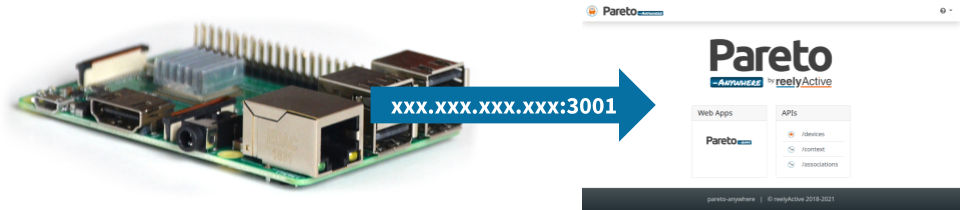
From the same terminal connected to the Pi via SSH, and from the pareto-anywhere folder:
Run Pareto Anywhere Part 1
Start the middleware and browse to the Pi to confirm that it is running as follows:
- Run Pareto Anywhere with the command
npm start - From the computer , point a web browser at the Pi on port 3001, xxx.xxx.xxx.xxx:3001 replacing the x values with the Pi's IP address, as before
Observe the Pareto Anywhere landing page. It is normal not to observe any real-time data as a source has yet to be connected.
The software can be stopped by entering Ctrl+C from the command line.
Run and validate a specific configuration (OPTIONAL) Part 2
Should a source of ambient data be available (see the tabs below), it is possible to validate its integration with Pareto Anywhere, replacing xxx.xxx.xxx.xxx with the Pi's IP address, where required.
Pareto Anywhere will automatically listen for ambient Bluetooth Low Energy data forwarded from reelyActive Owl-in-Ones and Minew gateways. Follow the step-by-step tutorials below to forward data from these gateways.
-

-
Configure a Minew G1 Gateway
Forward with the HTTP service to http://xxx.xxx.xxx.xxx:3001/minew
-

-
Configure a Minew MG3 Gateway
Forward with the HTTP service to http://xxx.xxx.xxx.xxx:3001/minew
-

-
Configure a Minew MG4 Gateway
Forward with the HTTP service to http://xxx.xxx.xxx.xxx:3001/minew
-

-
Configure an Owl-in-One
Forward UDP packets to the host xxx.xxx.xxx.xxx on port 50001
Pareto Anywhere will automatically listen for ambient Bluetooth Low Energy data forwarded from compatible HPE Aruba Networking and Huawei APs. Follow the step-by-step tutorials below to forward data from these access points.
-

-
Configure an Aruba Instant AP
Forward Telemetry Websocket data to the Pi on ws://xxx.xxx.xxx.xxx/aruba
Forward UDP packets from the Huawei AP to the Pi on port 50010
Pareto Anywhere will automatically listen for ambient Bluetooth Low Energy data from its onboard radio provided an instance of barnowl-hci is running and forwarding the data. Follow the instructions below to install and run automatically each time the Pi boots.
Install barnowl-hci
From the same terminal connected to the Pi via SSH as the reelyactive user, complete the following:
- Return to the reelyactive user's home folder with the command
cd ~ - Clone the barnowl-hci repository with the command
git clone https://github.com/reelyactive/barnowl-hci.git - Change to the barnowl-hci folder with the command
cd barnowl-hci - Install Linux package prerequisites with the command
sudo apt install bluetooth bluez libbluetooth-dev libudev-dev - Install all package dependencies from npm with the command
npm install1 min
Assign radio privileges
Allow Node.js programs the privilege to initiate scans with the command sudo setcap cap_net_raw+eip $(eval readlink -f `which node`)
Run barnowl-hci once to confirm that it can listen for ambient data:
-
npm startwill output radio decodings (raddecs) to the console for quick-and-dirty testing -
npm run forwarderwill forward raddecs to a local Pareto Anywhere instance
Enter Ctrl+C to stop either program.
Enable the barnowl-hci-forwarder service
Configure systemd to run the barnowl-hci-forwarder service by completing the following:
- Copy the unit file to the systemd system folder with the command
sudo cp units/barnowl-hci-forwarder.service /lib/systemd/system - Enable the barnowl-hci-forwarder service with the command
sudo systemctl enable barnowl-hci-forwarder.service - Start the barnowl-hci-forwarder service with the command
sudo systemctl start barnowl-hci-forwarder.service
The Pi will now automatically and continuously scan for ambient devices each time it boots, forwarding the data to Pareto Anywhere.
If necessary, it is possible to disable the service with the command sudo systemctl disable barnowl-hci-forwarder.service.
Pareto Anywhere will automatically listen for ambient Bluetooth Low Energy data forwarded from reelyActive reelceivers on UDP port 50000.
Pareto Anywhere will automatically listen for ambient RAIN RFID data forwarded from compatible Impinj and RF Controls readers.
-

-
Configure an Impinj R700 Reader
Forward IoT Device Interface event data to http://xxx.xxx.xxx.xxx/impinj
Data from RFC OS will automatically be ingested if running on the same machine (see barnowl-rfcontrols).
Pareto Anywhere will automatically listen for ambient EnOcean Wireless Standard data from a connected USB dongle provided an instance of barnowl-enocean is running and forwarding the data. Follow the instructions below to install and run automatically each time the Pi boots.
Install barnowl-enocean
From the same terminal connected to the Pi via SSH as the reelyactive user, complete the following:
- Return to the reelyactive user's home folder with the command
cd ~ - Clone the barnowl-enocean repository with the command
git clone https://github.com/reelyactive/barnowl-enocean.git - Change to the barnowl-enocean folder with the command
cd barnowl-enocean - Install all package dependencies from npm with the command
npm install1 min
Assign serial privileges
Include the reelyactive user in the dialout group to facilitate serial access to the USB dongle with the command sudo usermod -a -G dialout reelyactive
Run barnowl-enocean once to confirm that it can listen for ambient data:
-
npm startwill output radio decodings (raddecs) to the console for quick-and-dirty testing -
npm run forwarderwill forward raddecs to a local Pareto Anywhere instance
Enter Ctrl+C to stop either program.
Enable the barnowl-enocean-forwarder service
Configure systemd to run the barnowl-enocean-forwarder service by completing the following:
- Copy the unit file to the systemd system folder with the command
sudo cp units/barnowl-enocean-forwarder.service /lib/systemd/system - Enable the barnowl-enocean-forwarder service with the command
sudo systemctl enable barnowl-enocean-forwarder.service - Start the barnowl-enocean-forwarder service with the command
sudo systemctl start barnowl-enocean-forwarder.service
The Pi will now automatically listen to a connected EnOcean USB dongle each time it boots, forwarding the data to Pareto Anywhere.
If necessary, it is possible to disable the service with the command sudo systemctl disable barnowl-enocean-forwarder.service.
👌 Celebrate Part 3
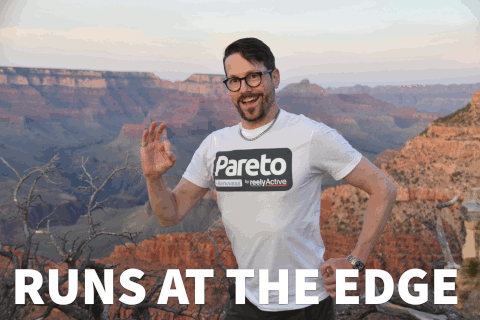
Pareto Anywhere now #RunsAtTheEdge on your Pi!
Feedback from our user community guides & motivates the continuous evolution of our open source technologies—and our obscure memes—so don't by shy to reach out moving forward!
Enjoy the data Part 4
Our cheatsheet details the raddec, dynamb & spatem JSON output from Pareto Anywhere.
-

-
Developers Cheatsheet
"Owl" you need to know about Pareto Anywhere's core data structures.
Automatically run on boot Step 3 of 4
Configure a systemd service to run Pareto Anywhere each time the Pi boots.
- Why systemd?
- It is becoming the de facto standard for system and service management among Linux distributions.
- Is this specific to the Pi?
- Many Linux distributions have adopted systemd, for which these instructions should apply equally well.
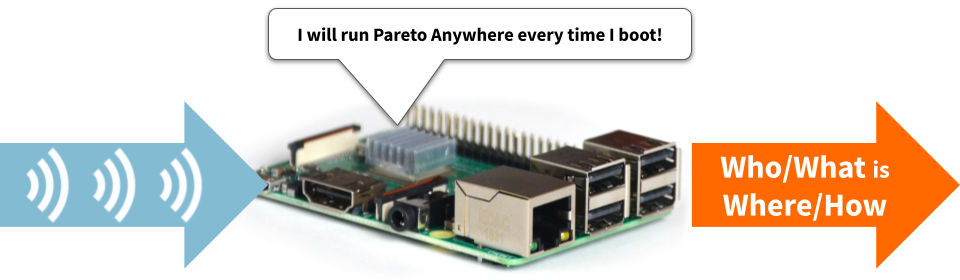
From the same terminal connected to the Pi via SSH, and from the pareto-anywhere folder:
Enable the pareto-anywhere service Part 1
Configure systemd to run the pareto-anywhere service by completing the following:
- Copy the unit file to the systemd system folder with the command
sudo cp units/pareto-anywhere.service /lib/systemd/system - Enable the pareto-anywhere service with the command
sudo systemctl enable pareto-anywhere.service - Start the pareto-anywhere service with the command
sudo systemctl start pareto-anywhere.service - From the computer , browse again to xxx.xxx.xxx.xxx:3001 replacing the x values with the Pi's IP address
Observe the Pareto Anywhere landing page.
Confirm that Pareto Anywhere runs on boot Part 2
Reboot and again observe the Pareto Anywhere landing page as follows:
- Reboot the Pi with the command
sudo reboot now1 min - From the computer , browse again to xxx.xxx.xxx.xxx:3001 replacing the x values with the Pi's IP address
Once again observe the Pareto Anywhere landing page. The middleware will indeed run each time the Pi boots.
If necessary, it is possible to disable the service with the command sudo systemctl disable pareto-anywhere.service.
Pareto Anywhere is now installed and will run on each boot. The Pi can now optionally be configured as a kiosk display, which is the subject of the following tutorial:
-

-
Configure a Raspberry Pi as a kiosk display
Our step-by-step guide to configure a Raspberry Pi as a kiosk display that runs automatically on boot.
Discover pareto.local Step 4 of 4
Configure mDNS and route port 80 for discoverability as http://pareto.local
- What's mDNS?
- mDNS is a zero-configuration service that resolves human-friendly hostnames to machine-friendly IP addresses.
- Why port 80?
- Port 80 is assigned to HTTP, and hence the default location for your web browser to retrieve a web page from a server, such as our Pi.
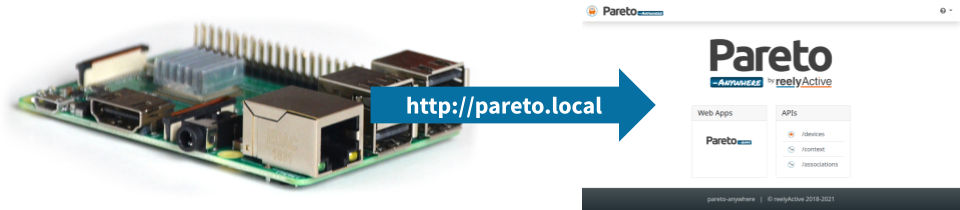
Change hostname from raspberrypi to pareto Part 1
From the command prompt on the Pi , enter the command sudo raspi-config which will open a text-based menu.
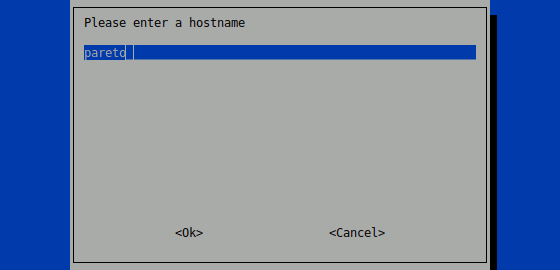
Update the configuration as per the following table where the settings are indicated in [ ].
| # | Option | Action(s) |
|---|---|---|
| 1 | System Options |
S4 Hostname
|
Upon completing the above, select <Finish> and select <Yes> when prompted to reboot. Once rebooted, try SSHing back into the Pi from your computer with the command ssh reelyactive@pareto.local in preparation for Part 2 below.
Because mDNS is not supported by all networks and operating systems, SSHing to reelyactive@pareto.local may fail. In this case, revert to ssh reelyactive@xxx.xxx.xxx.xxx where the x values are the Pi's IP address.
Route Pareto Anywhere to port 80 Part 2
By default, Pareto Anywhere runs on port 3001, which makes it accessible to a web browser at pareto.local:3001. By default, web (HTTP) traffic is served on port 80, which can be accessed by simply browsing to pareto.local (the :80 is implicit).
To serve Pareto Anywhere on pareto.local, from a terminal, update iptables to redirect traffic from port 80 to port 3001 with the command sudo iptables -t nat -A PREROUTING -p tcp --dport 80 -j REDIRECT --to-port 3001
From a computer on the same network as the Pi, browse to pareto.local and observe the Pareto Anywhere web page.
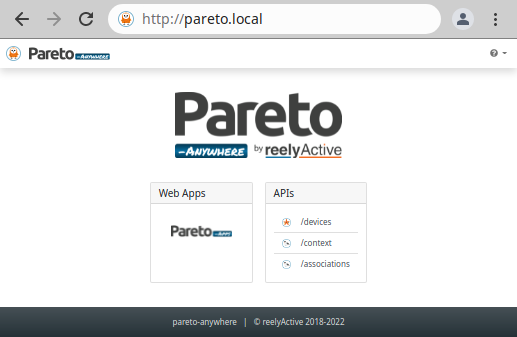
To make this redirection persistent (i.e. every time the Pi boots), install the iptables-persistent package with the command sudo apt-get install iptables-persistent and when prompted, select <Yes> to save the current IPV4 rules.
Validate the redirect rule at any time with the command sudo iptables -t nat -L and observe the REDIRECT in the PREROUTING chain.
Because mDNS is not supported by all networks and operating systems, browsing to pareto.local may fail. Pareto Anywhere will nonetheless be accessible at http://xxx.xxx.xxx.xxx where the x values are the Pi's IP address.
Any time you visit a context-aware physical space, try browsing to pareto.local while connected to the local WiFi—imagine what you can discover!
Tutorial prepared with ♥ by jeffyactive.
You can reelyActive's open source efforts directly by contributing code & docs, collectively by sharing across your network, and commercially through our packages.Where to next?
Continue exploring our open architecture and all its applications.
-

-
Directory of Devices
Browse all device configuration tutorials and development guides.
-

-
reelyActive Developers
Browse all developer documentation and tutorials.
-

-
reelyActive
Together, let's make sense of things.