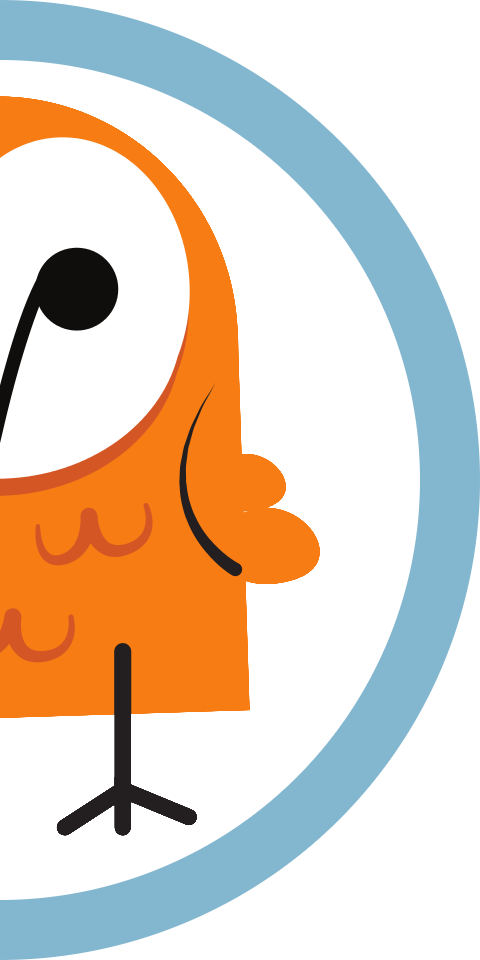Configure a Minew G1 Gateway
Our step-by-step guide to configure the gateway to forward data for processing by Pareto Anywhere.

The TL;DR (Too Long; Didn't Read)
Learn how we at reelyActive configure the gateways to make any physical space context-aware
- What will this accomplish?
- The G1 will forward ambient Bluetooth Low Energy packets to a server running Pareto Anywhere.
- What's Pareto Anywhere?
- Pareto Anywhere is open source middleware that makes sense of who/what is where/how, in any physical space, in real time.
- Is that all the G1 can do?
- No. The G1 can also provide WiFi connectivity as an AP or repeater and store offline data, but these are outside the scope of this tutorial.
Prerequisites
A Minew G1 gateway running firmware v4.x.x or later.
Firmware v3.x.x and earlier is not recommended, because data is forwarded with an incorrect content-type, and is discarded in Pareto Anywhere v1.7+ and barnowl-minew v1.0+.
Configure connectivity Step 1 of 3
Connect to the G1 via WiFi and configure its WiFi/Ethernet connectivity.
- How to connect?
- The G1 will operate as a WiFi access point, allowing any device to connect and update the configuration via a web browser.
- WiFi or Ethernet?
- The G1 can forward data over Ethernet or WiFi (operating as a WiFi client).

Connect to the G1 WiFi Access Point Part 1
Apply power to the gateway, ensure the ON/OFF button is pushed in and then:
- from a laptop or mobile look for a WiFi network with SSID GW-AC233Fxxxxxx (the x uniquely identify each gateway by its MAC address)
- connect to this WiFi network (no password required)
- from a web browser, navigate to the gateway at 192.168.99.1
- log in to the gateway with user admin (no password required)
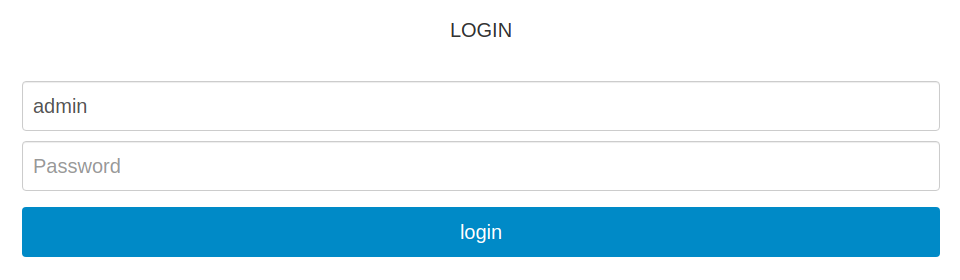
Set an admin password Part 2
Set an admin password as follows so that subsequent logins require authentication:
- from the Status page (displayed after login) scroll down to the section entitled ADMIN PASSWORD
- select a password (ex: minew123) and enter this into both Password fields
- click Apply and observe a notification of successful change
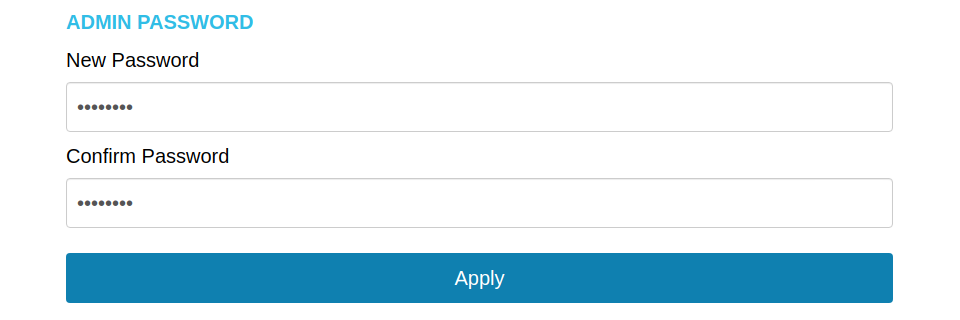
Connect the gateway to the host network Part 3
Select the Network page (from the top blue bar) and then configure the gateway's connection to the host network either via Ethernet or WiFi , as follows:
By default, the gateway will be configured to connect to the host network via Ethernet, obtaining an IP address using DHCP. If this is the desired connection, then no action is required aside from the physical connection to the Ethernet network.
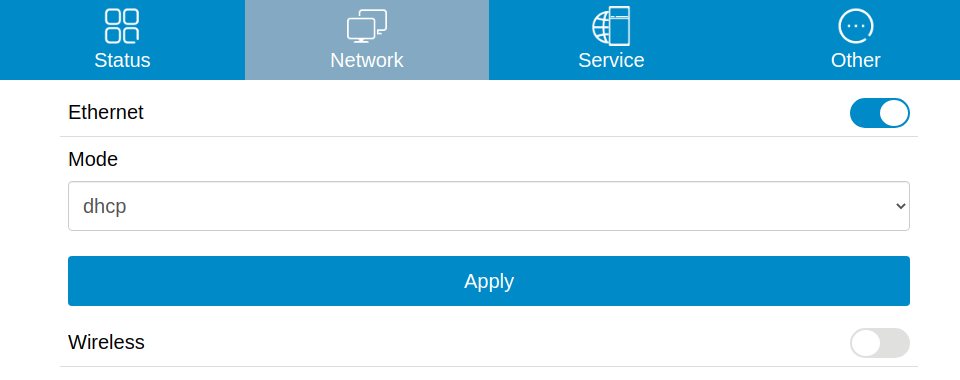
Select WiFi connectivity by clicking on the Wireless toggle then:
- create a new connection Profile by assigning a profile name
- from the Available Access Point dropdown select the target WiFi network—most of the remaining fields will be automatically entered
- enter the WiFi password in the Key field
- click on Restart service to take effect to create the connection profile and, when prompted in a pop-up message, click on Apply for the connection to be established immediately
As the Minew G1 supports simultaneous WiFi Access Point and Client modes, it should establish the connection with the host network while allowing the laptop or mobile to remain connected to complete the configuration in the following step.
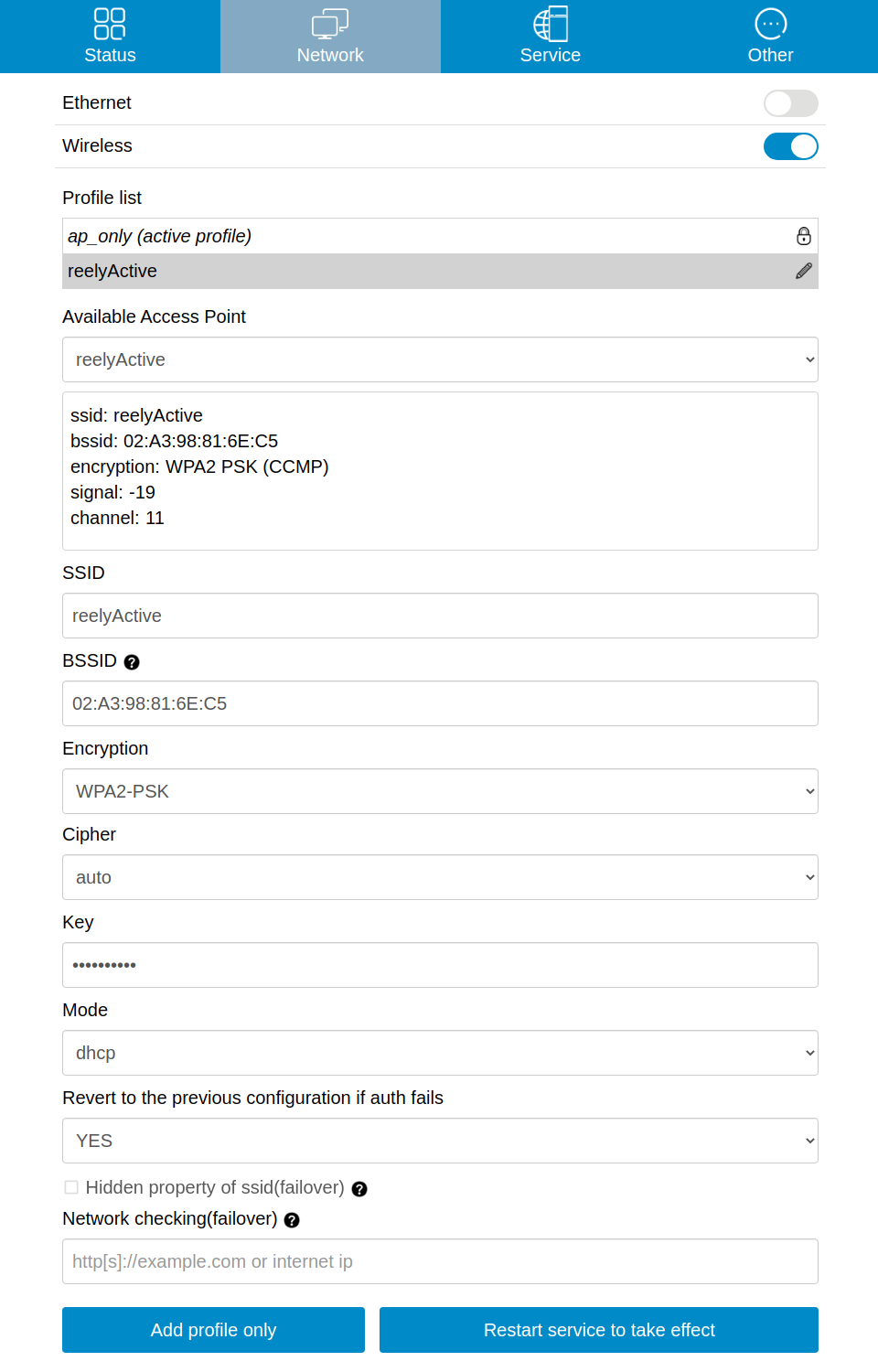
Configure data capture and forwarding Step 2 of 3
Configure the G1 to forward data to a remote server running Pareto Anywhere.
- How is data forwarded?
- The G1 supports MQTT, TCP and HTTP. HTTP POST is natively supported by the barnowl-minew module of Pareto Anywhere.
- Which data format?
- Binary Long. Binary encoding is more efficient than JSON and the Long format preserves the packet payloads essential to most use cases.
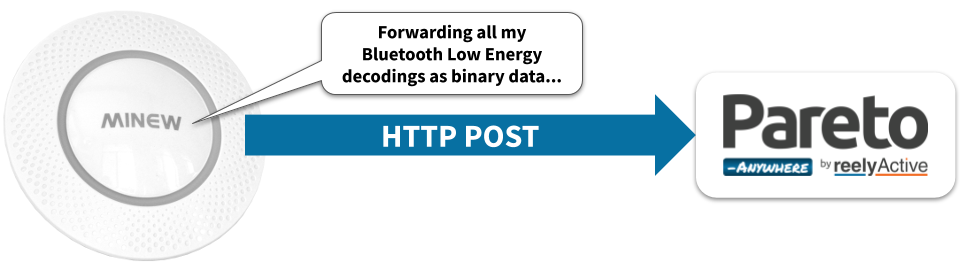
Configure data forwarding Part 1-4
Select the Service page (from the top blue bar) and then configure each of the four tabs as follows:
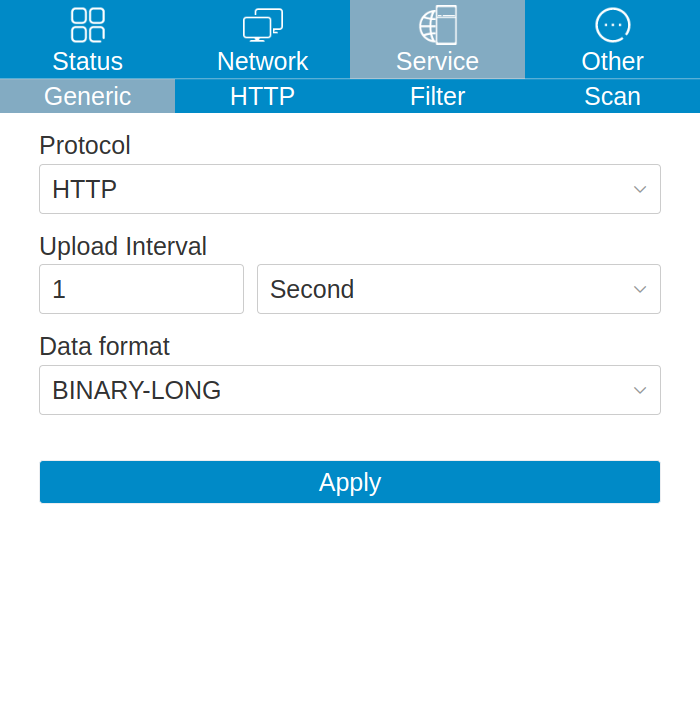
- Protocol
- HTTP
- Upload Interval
- 1 second (or shorter)
- Data Format
- BINARY-LONG
Click Apply to save the configuration, then proceed to the HTTP tab.
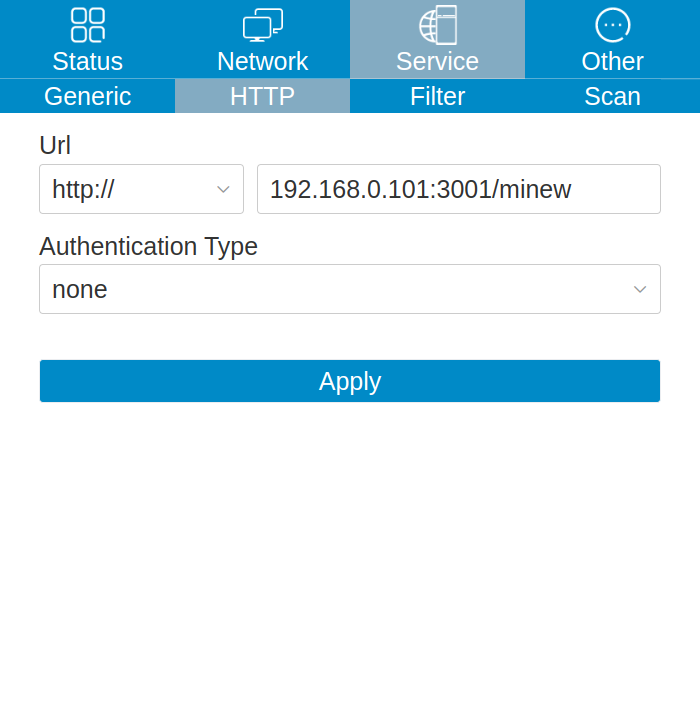
- Url
- Pareto Anywhere server and route
For testing, use http://xxx.xxx.xxx.xxx:3001/minew replacing the x with the IP address of your computer on the host network. - Authentication Type
- none
Click Apply to save the configuration, then proceed to the Filter tab.
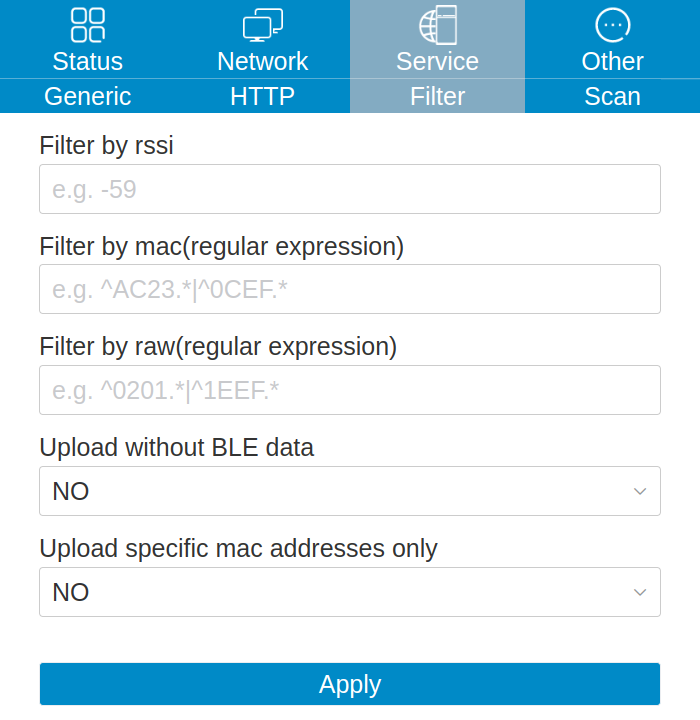
- Upload without BLE data
- NO
- Upload specific MAC addresses only
- NO
Click Apply to save the configuration, then proceed to the Scan tab.
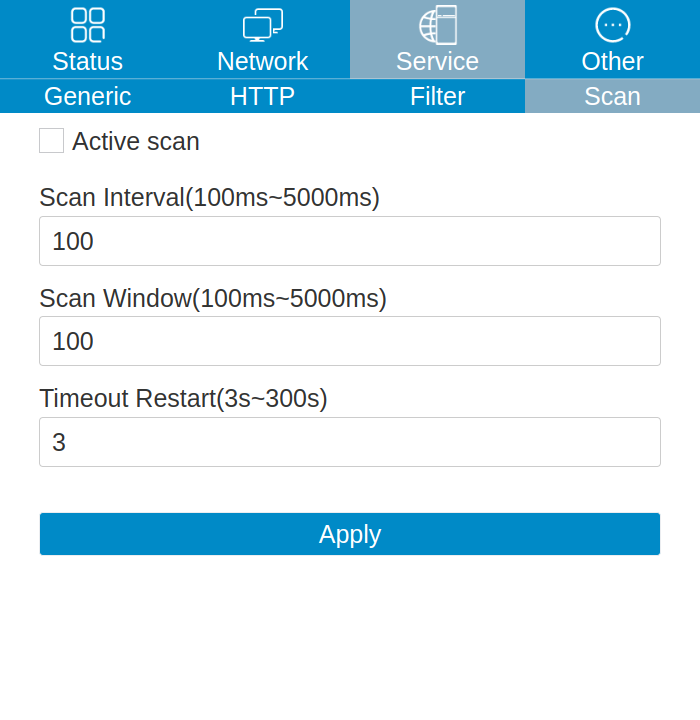
- Active Scan
- [ No ]
- Scan Interval
- 100 (ms)
- Scan Window
- 100 (ms)
- Timeout Restart
- 3 (s)
The Scan Window must be equal to the the Scan Interval for the gateway to observe Bluetooth Low Energy advertising packets 100% of the time.
Click Apply to save the configuration, then proceed to Step 3 to observe the forwarded data.
Observe data in Pareto Anywhere Step 3 of 3
Run the Pareto Anywhere open source middleware to observe the forwarded data.
- How to run Pareto Anywhere?
- We provide friendly tutorials to install on a laptop, a Pi, etc.
- Is there a quick and dirty way?
- Yes. Our barnowl-minew package provides a simple means to receive gateway data and log to the console (see below).

Observing data in Pareto Anywhere requires no additional action if an instance based on the pareto-anywhere package is running, or, for quick-and-dirty validation, run barnowl-minew as described below.
If a Pareto Anywhere installation based on the pareto-anywhere package is already present and running on the target computer on the host network, the data forwarded by the gateway should be available in both the web apps and APIs.
-

-
Run Pareto Anywhere on a PC
Install and run Pareto Anywhere on a personal computer to make any physical space context-aware.
-

-
Run Pareto Anywhere on a Raspberry Pi
Install and run Pareto Anywhere on a Pi to make any physical space context-aware.
To quickly validate that data is correctly received on the target computer on the host network, it is possible to run barnowl-minew standalone to listen for HTTP POSTs on port 3001 as follows:
git clone https://github.com/reelyactive/barnowl-minew.git npm install npm start
If the gateway is correctly configured, running firmware v4.x.x or greater, and at least one Bluetooth Low Energy device is advertising in range, raddec data should appear in the console.
Enjoy the real-time data stream
Our cheatsheet details the raddec and dynamb JSON output from the Pareto Anywhere open source middleware.
-

-
Developers Cheatsheet
"Owl" you need to know about Pareto Anywhere's core data structures.
Tutorial prepared with ♥ by jeffyactive.
You can reelyActive's open source efforts directly by contributing code & docs, collectively by sharing across your network, and commercially through our packages.Where to next?
Continue exploring our open architecture and all its applications.
-

-
Directory of Devices
Browse all device configuration tutorials and development guides.
-

-
reelyActive Developers
Browse all developer documentation and tutorials.
-

-
reelyActive
Let's put things in context, one space at a time.