Install our open source software suite on a laptop
Our step-by-step guide to run reelyActive's open source software suite on a laptop or personal computer.

The TL;DR (Too Long; Didn't Read)
Learn how we at reelyActive deploy our software suite on a laptop or personal computer.
Although this tutorial is still valid, we recommend instead following the updated version:
-

Run Pareto Anywhere on a PC
The updated version of this tutorial.
- What will this accomplish?
- The laptop will accept data from IoT/RFID hardware, providing a comprehensive suite of interactive web applications and APIs.
- Is there an easier way?
- Ask us for a quote to prepare a laptop for you as part of a PoC.
- Does this apply only to a laptop?
- The instructions are equally applicable to any computer/server, although we do have a tutorial specific to the Raspberry Pi.
Prerequisites
A laptop or computer. Consider the following tutorial if preparing a dedicated computer from scratch.
-

[Optional] Prepare a reelyActive laptop from scratch
Our step-by-step guide to prepare a laptop with the minimum prerequisites for our open source software.
Installing Node.js, npm and git Step 1 of 3
Install all the prerequisites for the reelyActive open source software.
- Why install Node.js?
- The reelyActive open source software runs on Node.js.
- Why install git?
- Because nothing says "I ♥ Open Source Software" quite like git.
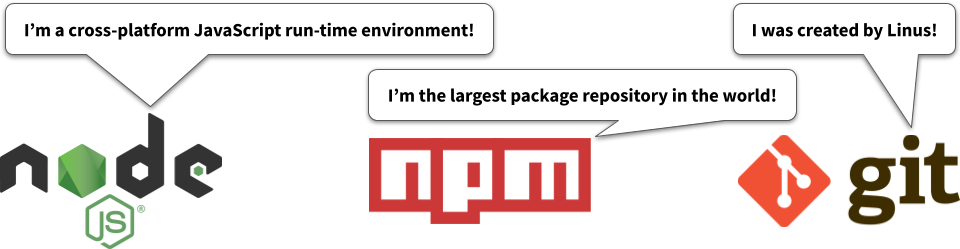
Download and install Node.js and npm Part 1
Check first if node and npm are already installed by running node --version and npm --version from the command line .
From the laptop , browse to nodejs.org and note the latest LTS version number available (ex: 10.15.3). Substitute this version number in all of the commands below.
- Change to the home folder with the command
cd - Download the Node.js tarball with the command
wget https://nodejs.org/dist/v10.15.3/node-v10.15.3-linux-x64.tar.xz - Unpack with the command
tar -xf node-v10.15.3-linux-x64.tar.xz - Move the unpacked folder to /usr/local/node with the command
sudo mv node-v10.15.3-linux-x64 /usr/local/node - Remove the original download with the command
rm node-v10.15.3-linux-x64.tar.xz - Change to the /usr/local/bin folder with the command
cd /usr/local/bin - Create here a symbolic link to node with the command
sudo ln -s /usr/local/node/bin/node node - Create here a symbolic link to npm with the command
sudo ln -s /usr/local/node/bin/npm npm
Confirm that node and npm are successfully installed with the commands node --version and npm --version respectively.
From the laptop , browse to nodejs.org and follow the friendly instructions to download and install the latest LTS version for Mac.
From the laptop , browse to nodejs.org and follow the friendly instructions to download and install the latest LTS version for Windows.
Install git Part 2
Check first if git is already installed by running git --version from the command line .
From the laptop , open a terminal and install git with the command sudo apt-get install git-all
Consult the official git Getting Started Guide for more details, including instructions for non-Debian based Linux distributions.
The easiest way to install git is to install the Xcode Command Line Tools with which it is bundled. Open a terminal on the laptop and run git to start the installation.
Consult the official git Getting Started Guide for more details.
From the laptop , browse to git-scm.com/download/win to download and then execute the git installer.
Consult the official git Getting Started Guide for more details.
Node , npm and git are now installed!
Installing hlc-server Step 2 of 3
Clone our hlc-server repository on GitHub and install all dependencies using npm.
- What's hlc-server?
- It's a software package that combines all the core components of the reelyActive open source stack.
- What does hlc stand for?
- HyperLocal Context.

Create a reelyActive folder Part 1
From the laptop , open a terminal and create a reelyActive folder under the home folder as follows ( Windows users can instead complete this step using Windows Explorer).
- Change to the home folder with the command
cd - Create (if it does not already exist) a reelyActive folder with the command
mkdir reelyActive - Change to the reelyActive folder with the command
cd reelyActive
Install the software and dependencies Part 2
From the terminal , in the reelyActive folder, install the hlc-server software as follows.
- Clone the hlc-server repository from our GitHub with the command
git clone https://github.com/reelyactive/hlc-server.git - Change to the hlc-server folder with the command
cd hlc-server - Install all package dependencies from npm with the command
npm install1 min
Run hlc-server Part 3
From the terminal , in the hlc-server folder, run the software as follows.
- Run the hlc-server with the command
npm start - Point a web browser to localhost:3001 to observe the hlc-server web interface.
The reelyActive open source software suite is now installed.
Running as a systemd service Step 3 of 3
Configure the software to run as a service each time the laptop boots. ( Linux only)
- Why systemd?
- It is becoming the de facto standard for system and service management among Linux distributions.
- Why run on boot?
- For convenience of course!
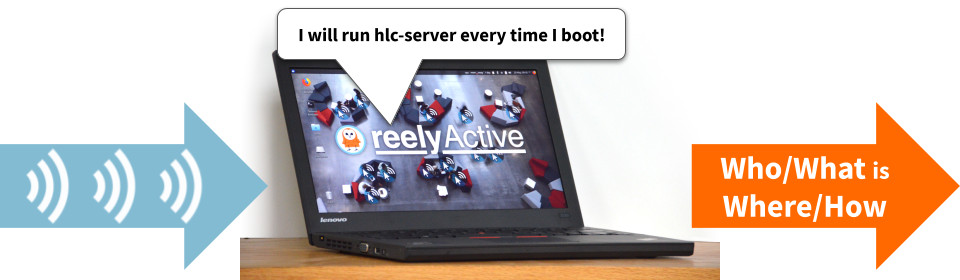
This optional step applies only to Linux systems.
Enable the hlc-server service Part 1
From the same terminal , and from the hlc-server folder, configure systemd to run the hlc-server service by completing the following:
- Copy the unit file to the systemd system folder with the command
sudo cp units/hlc-server.service /lib/systemd/system - Edit the copied file, updating, in both places, the username to that of the corresponding laptop user
- Enable the hlc-server service with the command
sudo systemctl enable hlc-server.service - Browse again to localhost:3001
Observe the hlc-server landing page.
Confirm that hlc-server runs on boot Part 2
Reboot the laptop and confirm that the hlc-server landing page is indeed once again served at localhost:3001.
If necessary, it is possible to disable the service with the command sudo systemctl disable hlc-server.service.
Embrace the ambient data in your space
Pareto Anywhere is pioneering open source software for real-time location and context.
Where to next?
Continue exploring our open architecture and all its applications.
-

Create a WLAN of Owl-in-Ones and a laptop
Our step-by-step guide to create a local wireless network by configuring an Owl-in-One as an access point. -

diyActive Home
The home for reelyActive developers.